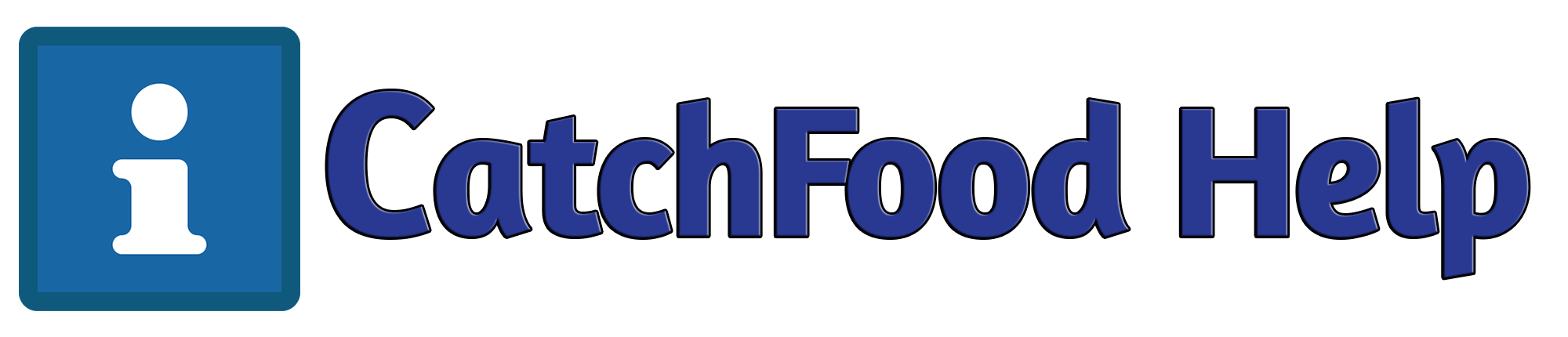How to force auto open cash drawer on paper cut for CatchFood POS System?
This article guides through the steps needed to enable force drawer open via USB printing for V-WRP2 & V-WLRP5 Models.
The program manual of ITPP047 records all HEX commands, which can help you develop APP and use HEX commands to turn on/off a certain printer function.
- Download printer test tool5.X to use this Link
- Using a Windows 10/11 PC, download Driver and Testing Tool (Make sure to select the correct model, NOT the 50020X Model)
- Plug in the printer to the power outlet, connect to the PC via USB
- Install the driver (select POS-80C)
- Once driver is installed, open Testing Tool
- Follow the commands and steps as illustrated below
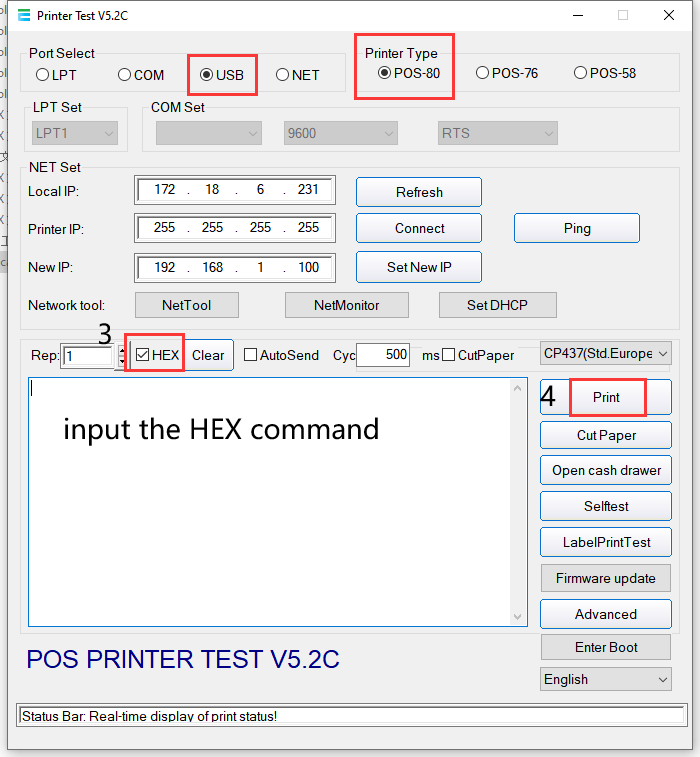
Examples of common commands:
if 1b 10 10 02 01 CatchFood cash drawer command
1B,40 = Initialize ESC/POS printer
1C,70,01,00 = Fast print of logo stored in printer NV Ram
1B,64,05,1D,56,01 = Epson cutter command
1B,70,00,1E,FF = Epson cash drawer command
0A = line feed
Enter [1f 1b 1f 28 13 14 00 1] to turn off the function of printing the WIFI PRINTER configuration receipt
Enter [1f 1b 1f 28 13 14 00 0] to start printing the WIFI PRINTER configuration receipt
Restore factory settings command: 1f 1b 1f 11 11 00
1f 1b 10 13 14 0 : always enable DHCP
1f 1b 1f 28 13 14 04 n //n=0 ,wifi dhcp on; n=1, off
Reset WiFi module: 1f 1b 1f 27 13 14 52 00
Set the print content width:
1F 1B 1F e1 13 14 n
n=0, 72MM_DOT,
n=1, 76MM_DOT,
n=2, 80MM_DOT,
n=3, 48MM_DOT,
n=4, 52MM_DOT,
n=5, 56MM_DOT,
n=5, 64MM_DOT,
n=7, 68MM_DOT,
n=8, 54MM_DOT,